ASUS X99-A Motherboard Review
by Ian Cutress on December 22, 2014 2:00 PM EST- Posted in
- Motherboards
- Intel
- Asus
- Haswell-E
- LGA2011-3
ASUS X99-A In The Box
So far from our X99 motherboard bundles it has been rather reassuring that for the high initial cost of the parts that the manufacturers are willing to bundle enough to focus on gaming and storage. The ASUS X99-Deluxe did this with a couple of M.2 additions, a protective cover for the left hand side of the board and a bundled fan extension PCB. However the inclusions in the box from ASUS in the X99-A might come across as pricing down to a point. We get the following:
Driver CD
User Manuals
Rear Panel
Four SATA Cables
Q-Connectors
Flexi SLI Bridge
Despite there being a focus on three-way GPU configurations, only one SLI bridge is provided. Having the right size for three-way would be a help here. Four SATA cables is two fewer than almost all other X99 boards as well - this should satisfy most users trying to use X99 on the cheap.
Many thanks to...
We must thank the following companies for kindly providing hardware for our test bed:
Thank you to OCZ for providing us with PSUs and SSDs.
Thank you to G.Skill for providing us with memory.
Thank you to Corsair for providing us with an AX1200i PSU.
Thank you to MSI for providing us with the NVIDIA GTX 770 Lightning GPUs.
Thank you to Rosewill for providing us with PSUs and RK-9100 keyboards.
Thank you to ASRock for providing us with some IO testing kit.
Thank you to Cooler Master for providing us with Nepton 140XL CLCs.
Test Setup
| Test Setup | |
| Processor | Intel Core i7-5960X ES 8 Cores, 16 Threads, 3.0 GHz (3.5 GHz Turbo) |
| Motherboards | ASUS X99-A |
| Cooling | Cooler Master Nepton 140XL |
| Power Supply | OCZ 1250W Gold ZX Series Corsair AX1200i Platinum PSU |
| Memory | Corsair DDR4-2133 C15 4x8 GB 1.2V G.Skill Ripjaws 4 DDR4-2133 C15 4x8 GB 1.2V |
| Memory Settings | JEDEC @ 2133 |
| Video Cards | MSI GTX 770 Lightning 2GB (1150/1202 Boost) |
| Video Drivers | NVIDIA Drivers 332.21 |
| Hard Drive | OCZ Vertex 3 256GB |
| Optical Drive | LG GH22NS50 |
| Case | Open Test Bed |
| Operating System | Windows 7 64-bit SP1 |
| USB 2/3 Testing | OCZ Vertex 3 240GB with SATA->USB Adaptor |
ASUS X99-A Overclocking
Experience with ASUS X99-A
ASUS' overclocking options derive mostly from the AI Suite 3 software as part of the 5-Way Optimization tool. The software will find an overclock with appropriate stress tests for an automatic setting, or the user can manipulate the TPU or Turbo App software manually. For automatic overclocking a user can also adjust the TPU DIP switch on the motherboard itself. This switch gives 39x100 and 31x125 for setting one and two respectively. Manual overclocking is best performed through the BIOS which offers ASUS' usual extensive array of options.
Methodology
Our standard overclocking methodology is as follows. We select the automatic overclock options and test for stability with PovRay and OCCT to simulate high-end workloads. These stability tests aim to catch any immediate causes for memory or CPU errors.
For manual overclocks, based on the information gathered from previous testing, starts off at a nominal voltage and CPU multiplier, and the multiplier is increased until the stability tests are failed. The CPU voltage is increased gradually until the stability tests are passed, and the process repeated until the motherboard reduces the multiplier automatically (due to safety protocol) or the CPU temperature reaches a stupidly high level (100ºC+). Our test bed is not in a case, which should push overclocks higher with fresher (cooler) air.
Overclock Results



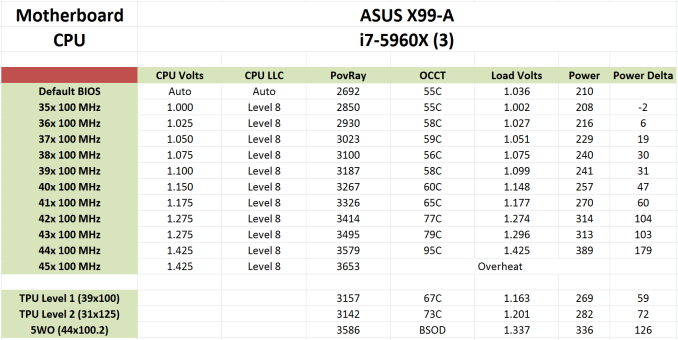








37 Comments
View All Comments
Aibohphobia - Monday, December 22, 2014 - link
Could you make more clear that while all the fan headers will power a PWM fan only the CPU headers actually function in PWM mode?You can look in the manual and see that all the Chassis headers are +5V on the fourth pin (100% duty cycle) and is using only voltage on the second pin for speed control. Of the Asus X99 boards only the Extreme has PWM control on all headers.
GeorgeH - Monday, December 22, 2014 - link
Asus is bragging about the "OC Socket" in their X99 motherboards, but so far it seems like snake oil. Any further comment beyond what was in the Deluxe review?Rajinder Gill - Monday, December 22, 2014 - link
The manual needs updating. Full PWM and DC control is offered on all CPU and chassis fan headers on the ASUS X99 series.-Raja
Aibohphobia - Monday, December 22, 2014 - link
I know both PWM and DC fans can be controlled, but is there an actual PWM signal on the 4th pin?The ROG Z97 boards were supposed to be full PWM control too but the Maximus VII Impact manual was updated in October and it still shows +5V on the 4th pin for the chassis headers as well.
vred - Monday, December 22, 2014 - link
Z97-WS can control PWM-fans using PWM signal, since I connect multiple fans to the same chassis header via the splitter which takes power from a Molex plug, and PWM signal from the motherboard, and RPM control works. I would assume X99 motherboards have the same functionality. Must be an error in the user manual.Rajinder Gill - Tuesday, December 23, 2014 - link
There is full pwm and dc mode on the headers - user selectable(it is a pwm signal on the pin when pwm mode is set for the header). The manual is wrong and needs correcting.Aibohphobia - Tuesday, December 23, 2014 - link
Awesome, that's great to hear. I got both a EVGA and Gigabyte X99 board recently and I was disappointed to find both had only PWM on the CPU header. I'll look forward to possibly switching back to Asus in the future.Grayfenix - Friday, January 9, 2015 - link
That is incorrect. All fan headers are capable of pwm. Switching back and forth in bios now.DanNeely - Monday, December 22, 2014 - link
What's with the Gigabyte board's horrible score in the 2nd Rightmark Audio test? There're a pair of **'s on the graphic implying a footnote explanation; but I can't find one.HollyDOL - Tuesday, December 23, 2014 - link
I would be interested in that too... it though seems like malfunctioned product judging by values presented.It would be also nice to see comparison with dedicated sound cards both synthetically and on ear test. I have yet to hear an integrated audio that doesn't sound terrible if you try to play it on a higher range amplifier (Hi-Fi/audiophile) and speakers (with appropriate cables). But that can hardly be evaluated objectively, we all hear a bit different.