LaCie d2 Professional 10TB Direct-Attached Storage Capsule Review
by Ganesh T S on April 29, 2019 9:00 AM EST
Seagate has a number of direct-attached storage (DAS) products for content creators under the LaCie brand. These include both hard drive and SSD-based units with both USB and Thunderbolt interfaces. While the SSD-based units (such as the LaCie Portable SSD we reviewed recently) are bus-powered, LaCie also has wall-powered enclosures with much higher-capacity hard drives.
Back in 2014, we had evaluated LaCie's d2 Thunderbolt 2 DAS. The LaCie d2 Professional, introduced last year, has a very similar industrial design, but, replaces the Thunderbolt 2 / USB 3.0 interfaces with a single USB 3.1 Gen 2 Type-C interface. The product also moves to a much higher capacity point - while the 2014 version came with a 6TB hard drive, the d2 Professional (2018) version we are looking at today comes with a 10TB drive. In the rest of this capsule review, we're taking a look at the performance and features that d2 Professional can provide for consumers dealing with the need to process and store large amounts of data.
Introduction and Product Impressions
The LaCie d2 Professional is a single hard drive inside a stylish USB 3.1 Gen 2 Type-C enclosure. Seagate uses a BarraCuda Pro, a 7200 RPM desktop drive with a 300TB/yr workload rating, inside the product. The product package comes with a 18W wall-wart (using replaceable plug adapters) and two USB cables (2ft. each). The drive comes pre-formatted in exFAT, and has both Windows and Mac software to enable users to get started with the product. Registration and warranty activation, along with the activation of the value additions (1-month complimentary membership to the Adobe Creative Cloud All Apps plan, amd the Seagate Rescue Data Recovery Service) is possible if the system is connected to the Internet at the time of running the software. The LaCie Toolkit software is also downloaded as part of this setup process.
The LaCie Toolkit helps users to configure the d2 Professional for usage as a backup or a mirroring drive. It also prompts for the formatting of the drive for the best performance, depending on the OS (NTFS on Windows systems). The backup feature is highly configurable - the data / folders to monitor, as well as the backup frequency, can be set up using the Toolkit.
It is trivial to access the internal drive (if the need arises) by removing the three screws in the rear panel.
The d2 Professional uses the ASMedia ASM235CM SATA to USB 3.1 Gen 2 Type-C bridge chip. This is the same bridge that we have seen in other Seagate products such as the Seagate Fast SSD and the LaCie Portable SSD.
The table below presents the detailed specifications and miscellaneous aspects of the LaCie d2 Professional and how they compare against the other external hard drives evaluated by us in the recent past.
| Comparative HDD-Based Direct-Attached Storage Device Configurations | ||
| Aspect | ||
| Bridge Configuration | SATA III to USB 3.1 Gen 2 Type-C | SATA III to USB 3.1 Gen 1 Type-C |
| Power | 18W (12V @ 1.5A) External Power Adapter | Bus-Powered |
| Internal Drive | ST10000DM0004-1ZC101 10TB 7200 RPM 256MB cache 3.5" SATA Hard Drive Helium Drive, Conventional Magnetic Recording |
ST8000AS0002-1NA17Z 8TB 5980 RPM 256MB cache 3.5" SATA Hard Drive Seagate Archive HDD (Shingled Magnetic Recording) |
| Physical Dimensions | 130 mm x 60 mm x 188.5 mm | 208 mm x 36 mm x 123.6 mm |
| Weight | 1400 grams | 1500 grams |
| Cable | USB 3.1 Gen 2 Type-C to Type-C USB 3.1 Gen 2 Type-C to Type-A |
USB 3.1 Gen 1 Type-C to Type-C |
| Evaluated Capacity | 10TB | 8TB |
| Price | USD 350 | EOL |
| Review Link | LaCie d2 Professional 10TB [2018] Review | Seagate Innov8 8TB Review |
The technical details of the internal drives in the unit is revealed by CrystalDiskInfo. We had reviewed the same model (ST10000DM004) when it was launched in 2016.
| Internal Drive Characteristics | ||
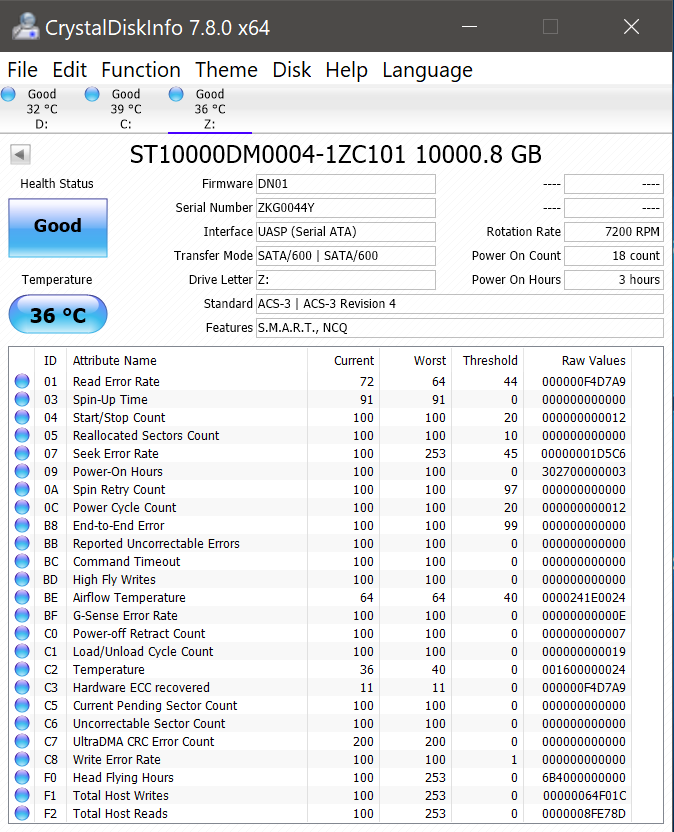 |
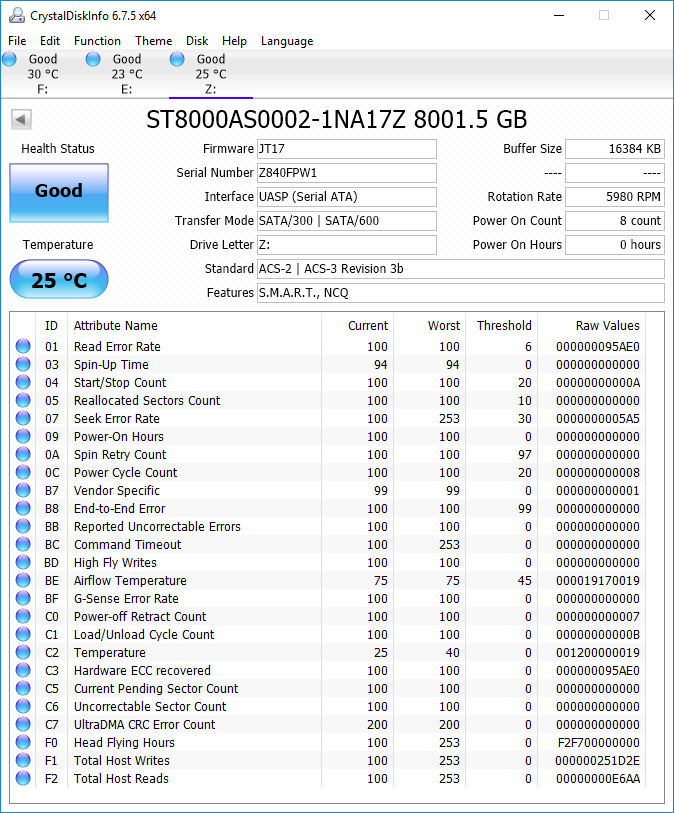 |
|
Our evaluation routine for hard-drive based direct-attached storage devices borrows heavily from the testing methodology for flash-based direct-attached storage devices. The testbed hardware (the Thunderbolt 3 / USB 3.1 Gen 2 Type-C port enabled by the Alpine Ridge host controller in the Hades Canyon NUC) is reused. CrystalDiskMark is used for a quick performance overview. Real-world performance testing is done with our custom test suite involving robocopy bencharks and PCMark 8's storage bench.
Performance Benchmarks
CrystalDiskMark uses four different access traces for reads and writes over a configurable region size. Two of the traces are sequential accesses, while two are 4K rando accesses. Internally, CrystalDiskMark uses the Microsoft DiskSpd storage testing tool. The 'Seq Q32T1' sequential traces use 128K block size with a queue depth of 32 from a single thread, while the '4K Q32T1' ones do random 4K accesses with the same queue and thread configurations. The plain 'Seq' traces use a 1MiB block size. The plain '4K' ones are similar to the '4K Q32T1' except that only a single queue and single thread are used.
Comparing the '4K Q32T1' and '4K' numbers can quickly tell us whether the storage device supports NCQ (native command queuing) / UASP (USB-attached SCSI protocol). If the numbers for the two access traces are in the same ballpark, NCQ / UASP is not supported. This assumes that the host port / drivers on the PC support UASP. These numbers are slightly lower than what we got for the bare drive back in the 2016 review. However, they are far ahead of the other external hard drives in our reviews database.
| HDD-Based Direct-Attached Storage Benchmarks - CrystalDiskMark | ||
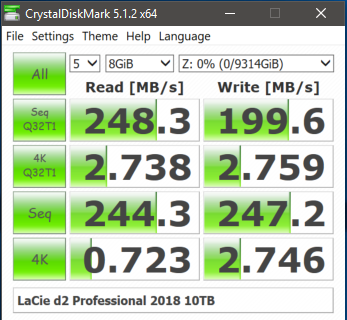 |
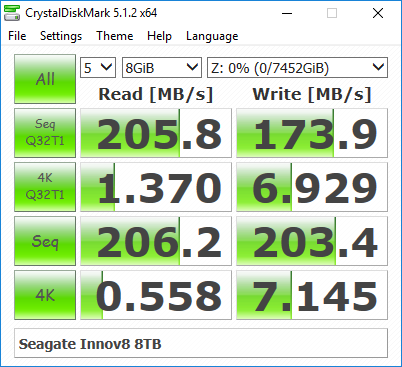 |
|
Moving on to the real-world benchmarks, we first look at the results from our custom robocopy test. In this test, we transfer three folders with the following characteristics.
- Photos: 15.6 GB collection of 4320 photos (RAW as well as JPEGs) in 61 sub-folders
- Videos: 16.1 GB collection of 244 videos (MP4 as well as MOVs) in 6 sub-folders
- BR: 10.7 GB Blu-ray folder structure of the IDT Benchmark Blu-ray (the same that we use in our robocopy tests for NAS systems)
The test starts off with the Photos folder in a RAM drive in the testbed. robocopy is used with default arguments to mirror it onto the storage drive under test. The content on the RAM drive is then deleted. robocopy is again used to transfer the content, but, from the storage drive under test to the RAM drive. The first segment gives the write speed, while the second one gives the read speed for the storage device. The segments end with the purge of the contents from the storage device. This process is repeated thrice and the average of all the runs is recorded as the performance number. The same procedure is adopted for the Videos and the BR folders.
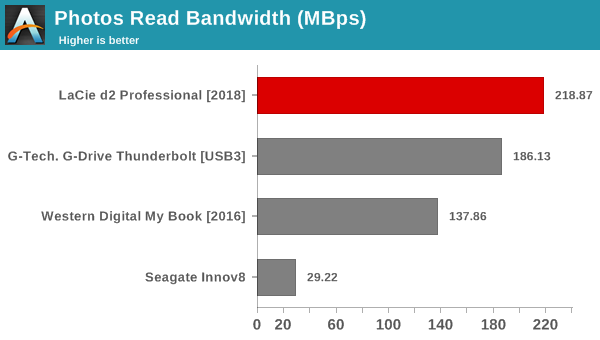
High-performance external storage devices can also be used for editing multimedia files directly off the unit. They can also be used as OS-to-go boot drives. Evaluation of this aspect is done using PCMark 8's storage bench. The storage workload involves games as well as multimedia editing applications. The command line version allows us to cherry-pick storage traces to run on a target drive. We chose the following traces.
- Adobe Photoshop (Light)
- Adobe Photoshop (Heavy)
- Adobe After Effects
- Adobe Illustrator
Usually, PC Mark 8 reports time to complete the trace, but the detailed log report has the read and write bandwidth figures which we present in our performance tables. Note that the bandwidth number reported in the results don't involve idle time compression. Results might appear low, but that is part of the workload characteristic. Note that the same CPU is being used for all configurations. Therefore, comparing the numbers for each trace should be possible across different DAS units.
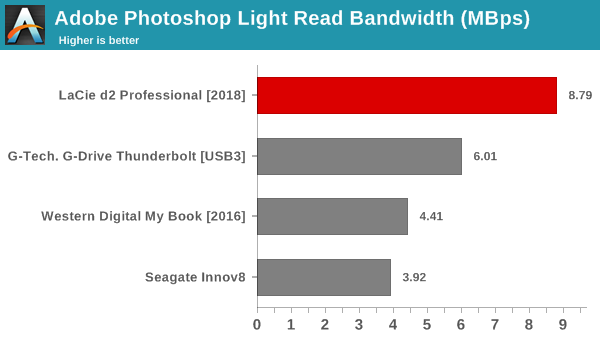
All the benchmarks show that the LaCie d2 Professional has the best performance across all workloads in our database. The higher capacity point and the improved interface (USB 3.1 Gen 2 vs. USB 3.0) are the factors responsible for the higher performance.
Thermal Aspects and Power Consumption
The thermal design of the enclosures for HDD-based DAS devices is important because hard drives can't withstand as high a temperature range as flash-based devices. Higher temperatures tend to lower the reliability of the drives. In order to identify the effectiveness with which the enclosure can take away heat from the internal drive, we instrumented our robocopy DAS benchmark suite to record various parameters while the robocopy process took place in the background. Internal temperatures can only be gathered for enclosures that support S.M.A.R.T passthrough. Readers can click on the graphs below to view the full-sized version.
The LaCie d2 Professional keeps the drive at less than 43C throughout the course of the workloads. In fact, it has the best thermal performance of all the enclosures that we have tested. The fact that it also finishes processing the workloads faster is also a contributing factor.
| Storage Enclosure Thermal Characteristics | ||
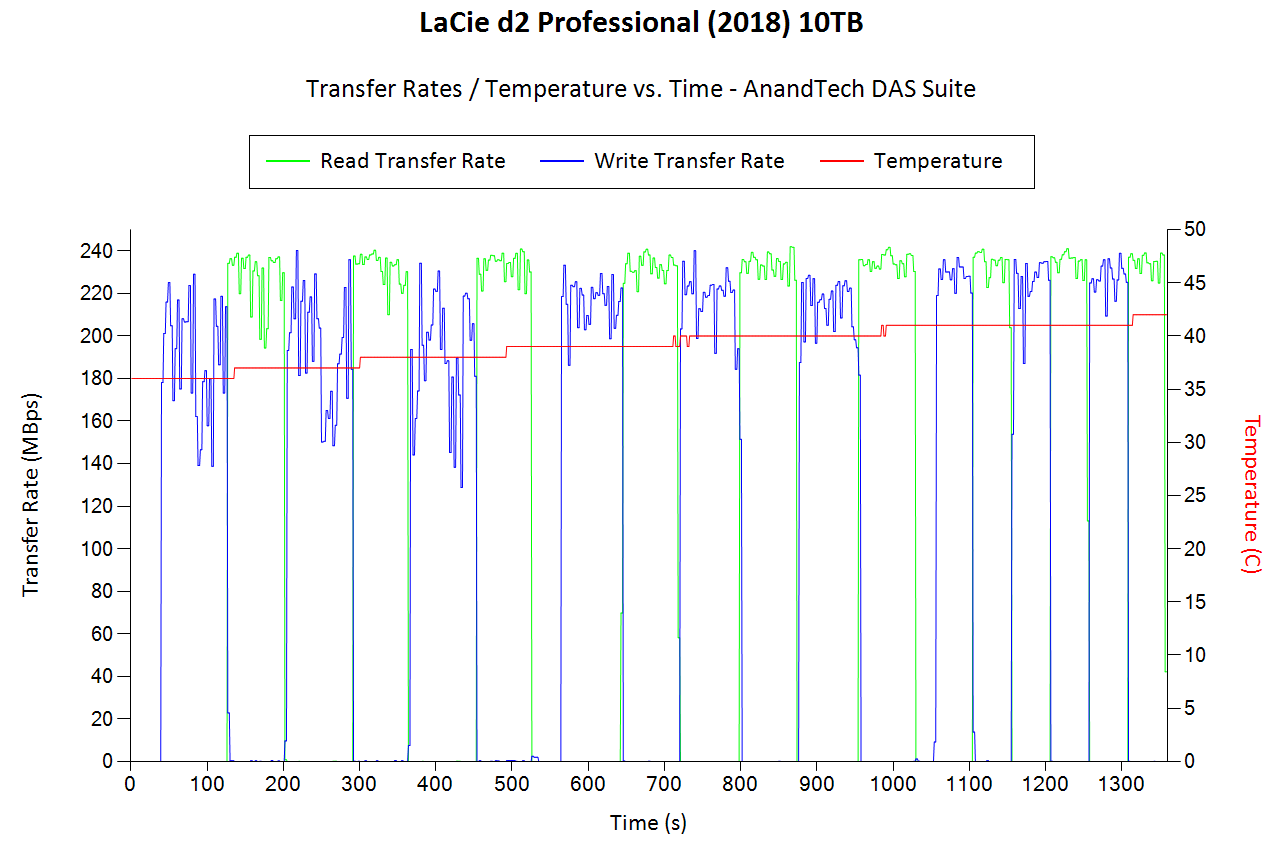 |
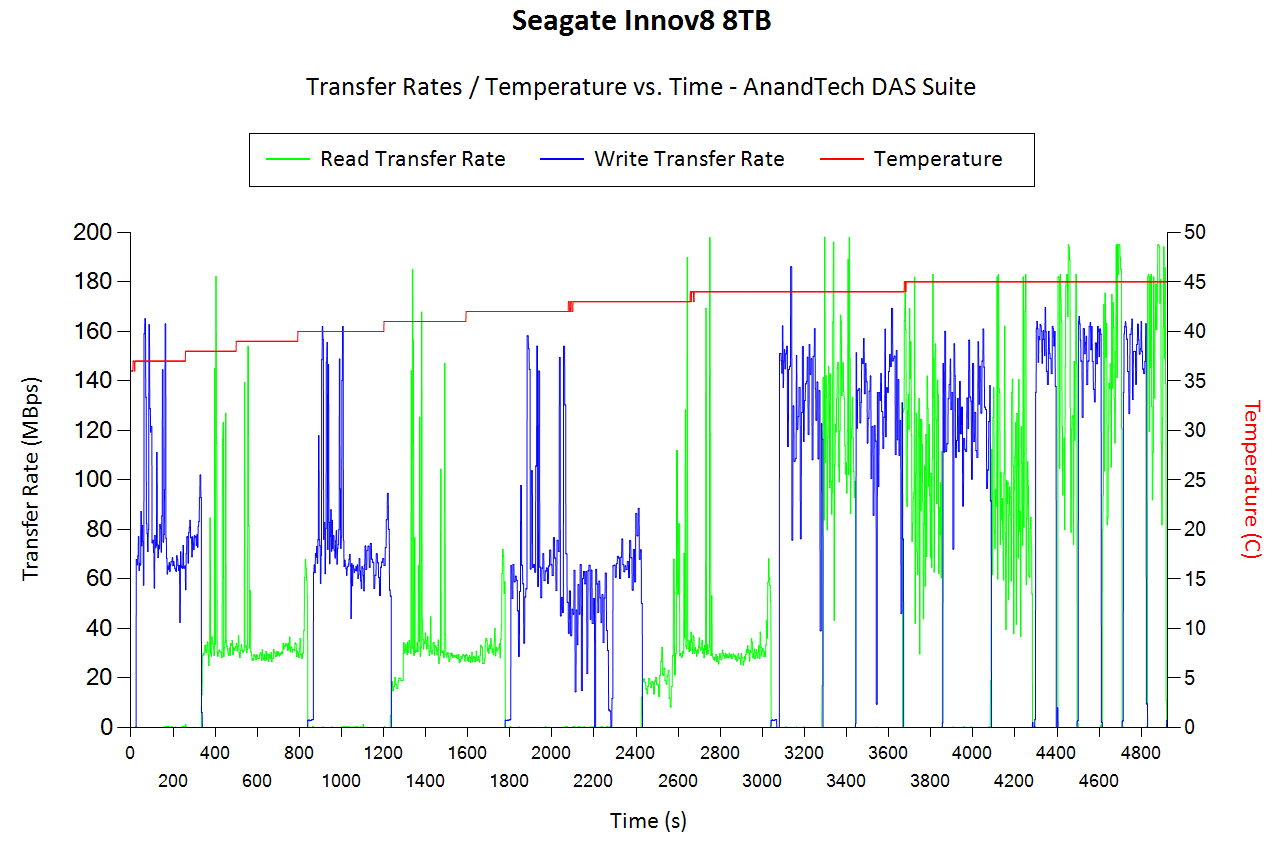 |
|
Power consumption is measured while processing the same workload on each of the DAS units. CrystalDiskMark 5.1.2's benchmark traces with a region size of 8GB and the number of repetitions set to 5 are used. For AC-powered devices such as the LaCie d2 Professional, we used a Ubiquiti mFi mPower Pro to record the power consumption at the wall. Unlike the previously evaluated enclosures, we opted to let the power consumption recording go on beyond the completion of the CrystalDiskMark workload. While the older enclosures carry the average power consumption numbers, the graph for the LaCie d2 Professional below allows readers to observe spikes in the power consumption also.
| Power Consumption - CrystalDiskMark | ||
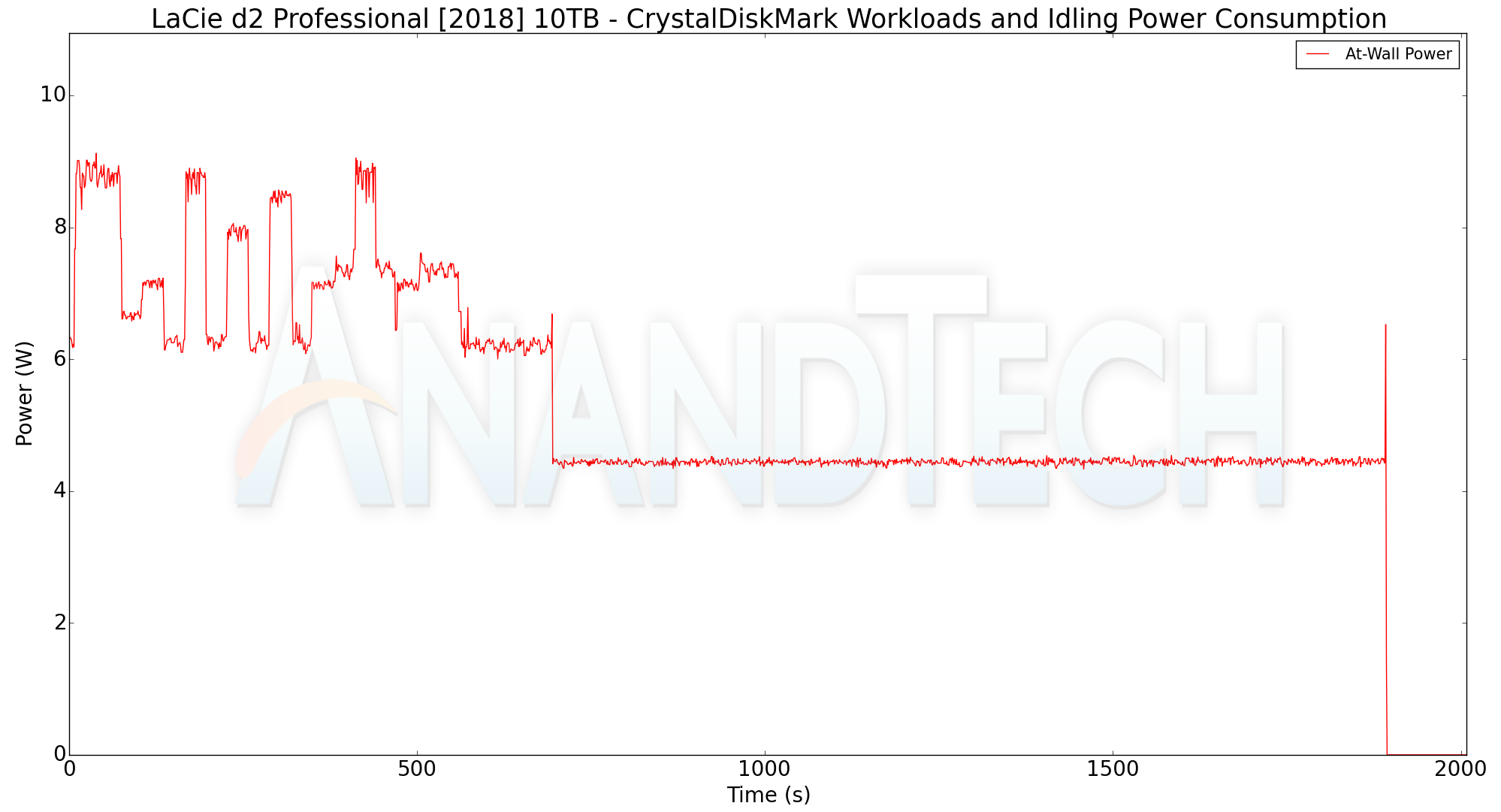 |
 |
|
We note that the LaCie d2 Professional has a maximum power consumption of around 9.1W (for the CrystalDiskMark workloads). It idles at around 4.4W. In the absence of any disk access, the d2 Professional completely spins down the disk (0W power consumption at the wall) after 20 minutes, as shown in the graph above.
Concluding Remarks
External hard drives are invariably the DAS-type of choice when it comes to cost-effective storage of huge amounts of data. The LaCie d2 Professional offers up to 10TB of storage at prices ranging from $200 (5c/GB) for the 4TB version to $350 (3.5c/GB) for the 10TB one. It also wins out on power efficiency (coming behind only the now EOL-ed Seagate Innov8), with a peak power consumption of just 9.1W for our evaluated workloads. The supplied 2ft. data cables are also the longest amongst all the external wall-powered DAS units that we have evaluated so far.
On the pricing front, we have other options in the market such as the G-Technology USB 3.0 Type-C drive with PD at $300 and its vanilla Type-A variant at $284. Value options with a vanilla USB 3.0 interface (and much lower peak performance) include the Seagate Expansion at $250, WD Elements at $214, and the WD Easystore at $210. Thunderbolt 3-enabled external hard drives, such as the LaCie d2 Thunderbolt 3 ($500) and the G-Technology G-Drive with Thunderbolt 3 ($550), come with additional features and are appropriately priced higher.
The lower-priced alternatives to the LaCie d2 Professional come with lower performance numbers and do not bundle value additions such as the Adobe Creative Apps plan and the Rescue data recovery service. The combination of these features make the LaCie d2 Professional an attractive option for professional content creators.























11 Comments
View All Comments
jlovins - Monday, April 29, 2019 - link
The section for "Power Consumption - CrystalDiskMark" appears to have incorrect image set.ganeshts - Monday, April 29, 2019 - link
As I explained in the review:jmke - Monday, April 29, 2019 - link
"The LaCie d2 Professional is a single hard drive inside a stylish USB 3.1 Gen 2 Type-C enclosure."10TB of storage in a single point of failure.
why?
filling it up at max write speeds will take close to 14 hours; what data do you want to put on there that you're ok to just lose.
that single spinning drive will fail and take all it's data with it.
configuring it as a backup destination for things already on your laptop/desktop would be the only real use case; but with 10TB size, it means your source data should also be sufficiently big; if you can spend the money to buy a few 10TB disks; why not just go for 2 disk solution with RAID 1, at least that way you can ensure that a failed disks won't just mean ALL DATA is lost.
I don't understand the use case.
if you are a professional content creator, the content you create is your money maker. And you want to ensure that content is stored safely. Stored on a single drive, would be the least safe option.
PeachNCream - Monday, April 29, 2019 - link
If you backup from internal storage to an external device, the loss of both at the same time is unlikely enough that RAID 1 may not be a necessity.eastcoast_pete - Monday, April 29, 2019 - link
To add to PCN's comment: In addition to drive failure by itself, external damage (fire, water/flooding, mechanical damage through heave objects falling) is also important to consider. So, having at least one of your backups (plural!) in a different location is essential if your work/business/career depends on it, and RAID 1 doesn't do that, unless you use a quite fancy network-based variant. A portable drive like this can be a cheaper way to keep a backup somewhere else.eastcoast_pete - Monday, April 29, 2019 - link
In addition to backup, such reasonably fast and big portable drives are really useful in, for example, video production (taking a full copy of hours of raw video files to editing). You'd be surprised how small a 1-2 TB drive suddenly looks when RAW 4K video at 400 Mbs is involved.jmke - Tuesday, April 30, 2019 - link
then it's not an option for a "professional content creator"having an internal scratch disk inside your system will be infinitely faster.
eastcoast_pete - Monday, April 29, 2019 - link
Hi Ganesh, thanks for the review. Question:The temperature graph for the LaCie ends at 1300 seconds, while the comparator drive's (Seagate) goes to 4800 seconds. Why not show the thermals of the LaCie out to that time? For storage thermals, I find that the longer they are stressed, the more meaningful the numbers are for actual use. These big drives are often used for TB backups, and they take hours to complete, even at 200 Mb/s.ganeshts - Monday, April 29, 2019 - link
The LaCie drive completes the required data transfer in 1300 seconds, while the Innov8 takes a lot longer for the *same amount* of data.In any case, I don't expect the LaCie to suffer from similar issues because it is NOT a SMR drive and the chassis thermal design is pretty good (all metal, conducive to quick heat dissipation)
nathanddrews - Tuesday, April 30, 2019 - link
While I understand which consumer is being targeted, I can't say that I understand why. Like others have mentioned in regard to failure points, etc. it seems risky to spend so much and not get some form of redundancy.For example, last week I picked up two 10TB easystore externals for $320 ($160 each). White label, full featured WD Reds. Not as fast, but certainly a significantly better value and safer. Toss two in a double enclosure as a redundant drive pool and you could still benefit from read striping with the right software.